How to enable Dark Mode for your Apps?
Since the birth of Smartphones and Mobile applications, the color white has been the default color for major applications, operating systems. Additionally, App developers and designers have followed it like a herd. Facebook to Instagram or your default search engine Google, everyone harnessed white as the primary color and never questioned its repercussions. Finally, in 2018, Google confirmed that it was a fault that they provided default white color across the app development ecosystem, as well as in the Material Design Guidelines. So what is basically wrong with the color white?
Firstly, smartphone usage has boomed as well as average time spent on smartphones has increased to an average of 4 hours a day. Now that’s a lot of load on your eyes if you are continuously staring at the screen which has white color in the background. Research shows that the human brain requires melatonin which maintains the sleep pattern in human brains. The white color has a bluish tint, which stops the excretion of melatonin in human brains. That gave birth to applications like Twilight, which restricts the blue light with a sepia overlay.
Secondly, white light also diminishes the overall battery life. If the phone would have redesigned completely to black color, it can increase the overall battery life by 25%. Now that’s a significant statistic in a world where smartphone usage is growing day by day. This all is possible because the individual pixels have to do less work on dark areas of the screen.
We have known the dark mode in Android since Android 7, but now it’s also possible in the iPhone. Mobile developers and application developers understanding this critical problem have started to equip dark mode in applications as well as entire operating systems like Mac OS Mojave.
Not only the dark mode saves battery life, but it also looks cool and puts less strain on your eyes while browsing. Let’s see some of the top leading mobile applications which have started to enable dark mode and how you can activate it on your phone.
Now, it’s time to turn them dark.
1. Facebook Messenger
The messenger application mimics the (User Interface) UI of the Facebook app and has equipped the duotone – white and blue since its Inception. Facebook is the most engaging social media platform around the globe, and it has started releasing the dark mode for Facebook Messenger for both iOS and Android. Maybe Facebook is testing the water by first initializing the dark mode on Messenger to understand the user feedback and then only move towards applying the dark theme over the Facebook application.
To enable it on iOS and Android:
Facebook has done something really quirky to enable the dark mode
1. You have to send the? (Half-Cresent Moon Emoji) to one of the users
2. Make sure your app is updated
3. Tada! The dark mode will be activated
2. Twitter
Twitter has a dark mode for years, and users appreciate Twitter for understanding user behavior. To enable it, you can go on > Settings > Privacy > Display > Enable the Night mode. It’s the same for Android, and more than 40% of Twitter application users use the dark mode.
3. YouTube
YouTube is the most popular video discovery and sharing application which had finally revealed the dark theme in 2018 on both Android and iOS versions. The relevancy of dark mode on YouTube is high cause it is primarily a video-watching app and dark mode is the most suitable feature to turn off the lights while watching your favorite videos.
To enable it on iOS and Android:
1. Go to YouTube settings
2. Switch on the dark theme
4. Chrome
Google Chrome still awaits the dark mode and still undergoing beta testing. However, there are multiple ways to enable dark mode through third-party applications and extensions. You can use extensions like Dark Night Mode on Chrome to enable it. Reports suggest that Chrome will come with the light-dark and Sepia mode for users to activate it across the web. Once that is done, the dark mode will dominate the world!
5. Google Maps
Taking a step forward, Google Maps is smart and intuitive. Maps automatically switch on the color screen from day to night depending on the time of the day for IOS and Android. However, if you want to change it manually, you can tap the settings icon on the right top navigation and change the color screen from automatic at night.
6. Pocket
A popular bookmarking application that creates any webpage ready to read, change fonts, as well as display mode has a straightforward setting in the bottom to switch the color from sepia to dark to light mode.
Looking to develop an application, equipped with the Night Mode? Share your details on info@appzoro.com and we will create one of the most beautiful color-changing apps for you.
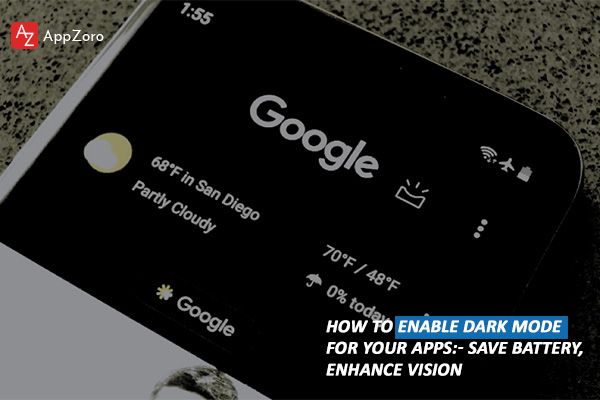
Leave a Comment